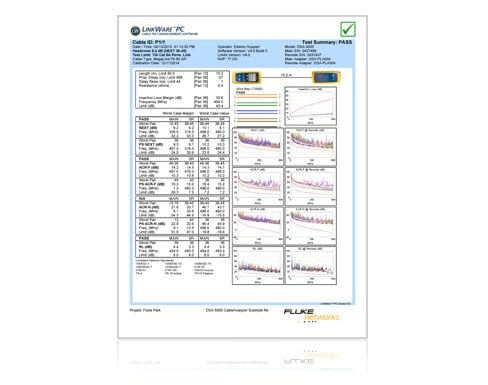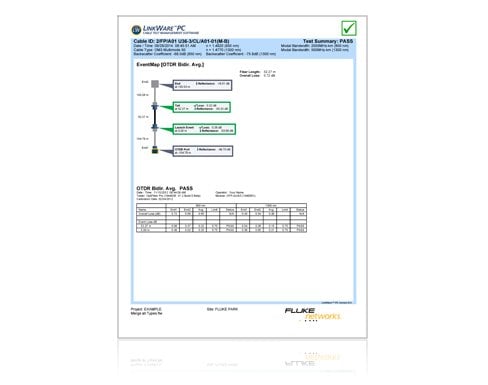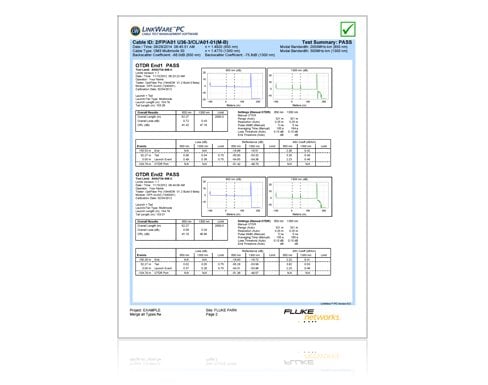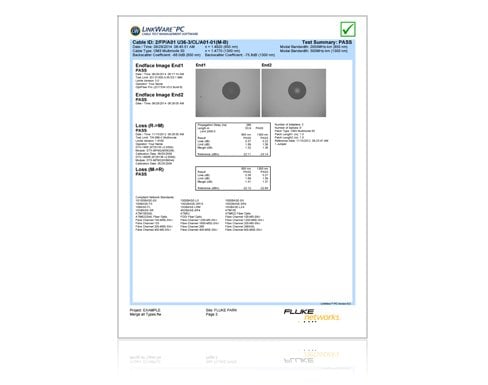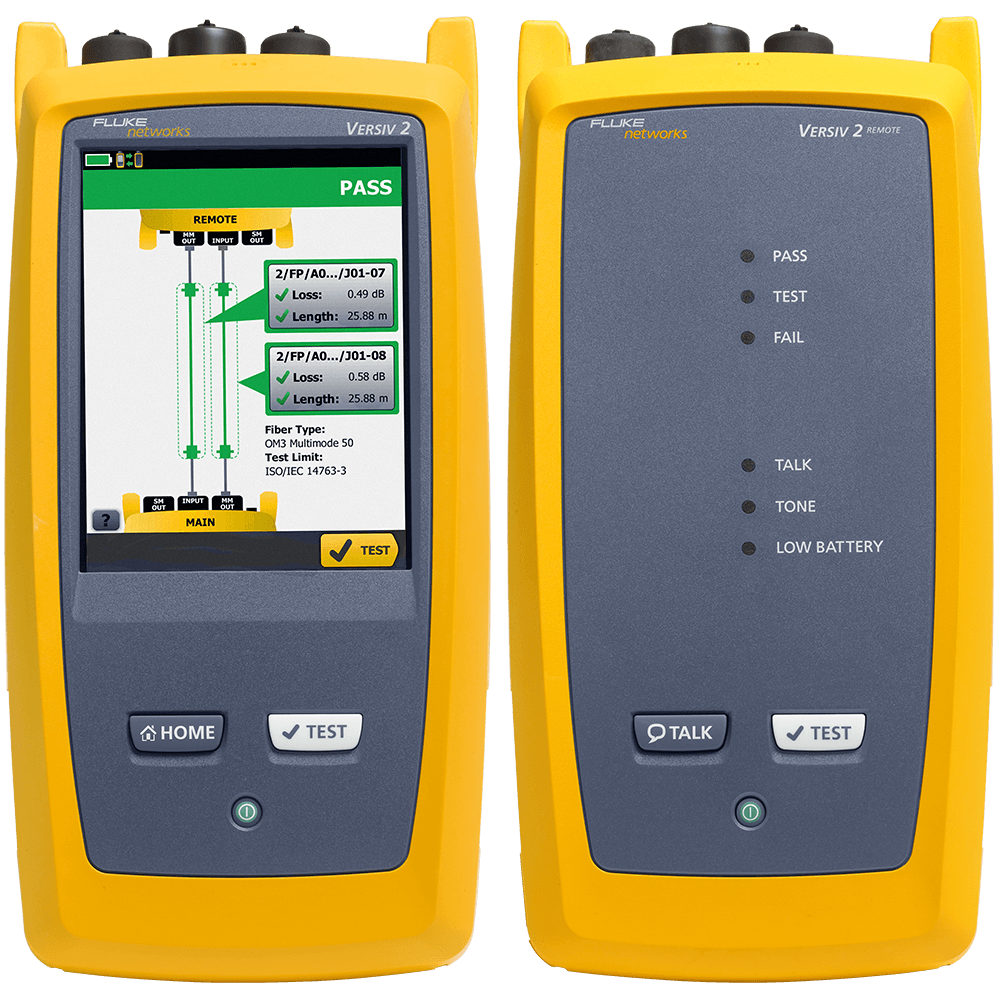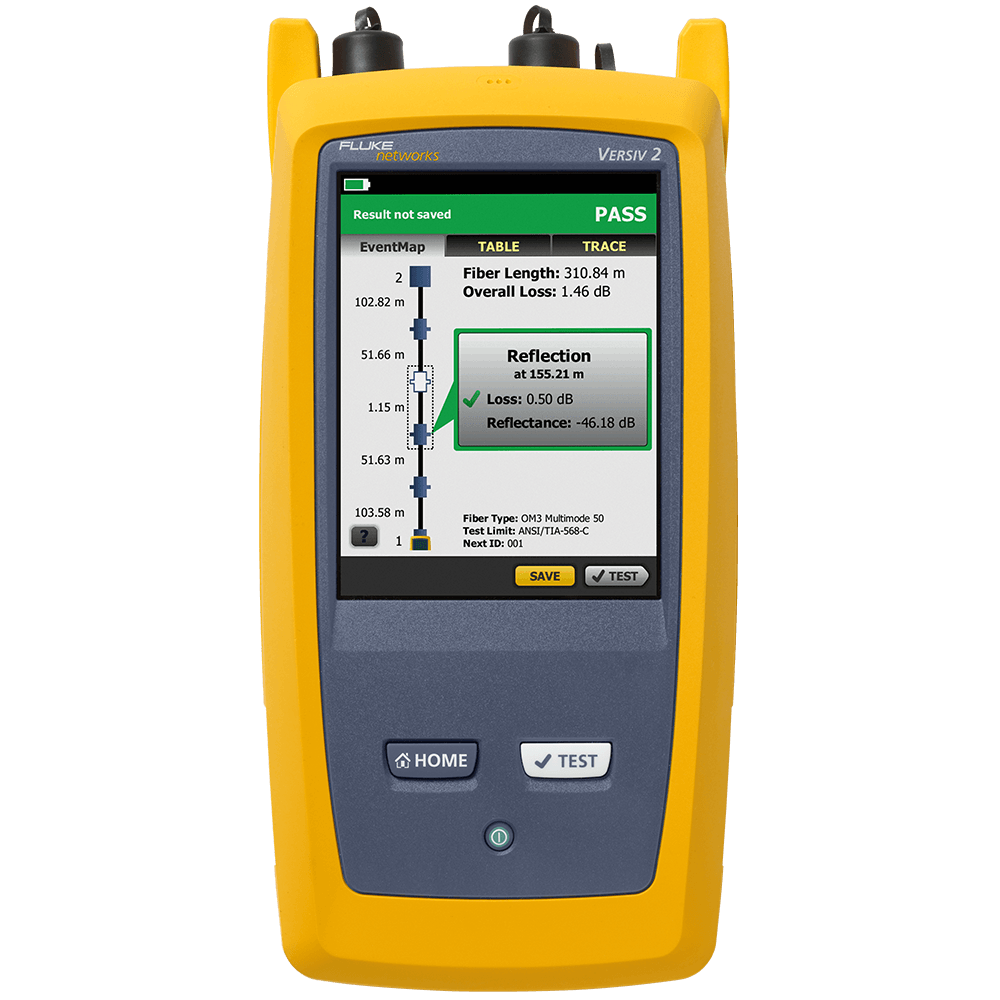LinkWare™ PC Cable Test Management Software
Product Highlights
LinkWare Cable Test Management Software lets you manage all the results from multiple testers using one PC application.
- Now included in LinkWare: Automated registration for Versiv products: DSX CableAnalyzer™ Series, CertiFiber® Pro Optical Loss Test Set and OptiFiber® Pro OTDR
- Electronically save, maintain and archive test results
- Cable certification software to deliver professional reports in a common format
- LinkWare Stats™, a comprehensive view of your entire cable plant's performance
- Standards compliant with the ability to configure and print TIA 606-A documentation View More >
- Simple user interface and time-saving features for increased productivity
- LinkWare is included with the DSX CableAnalyzer™ Series, CertiFiber® Pro Optical Loss Test Set, OptiFiber® Pro OTDR, DTX CableAnalyzer Series, and SimpliFiber® Pro Optical Loss Test Kits.
- NOTE: If you are using a DSP-100, DSP-2000, PentaScanner and SimpliFiber unit – please continue to use LinkWare version 6.2 – download now (Version 6.2, updated December 17, 2010, 13 MB)
PRODUCT NAVIGATION
Overview
LinkWare™ PC Cable Test Management Software lets you manage certification result data from multiple testers with one PC application. It makes project setup simpler by helping you quickly organize, edit, view, print, save, or archive test results by job site, customer, campus, or building. You can merge test results into an existing LinkWare database and then sort, search, and organize the results by data field or parameter. And you can count on your data integrity to be secure: any data uploaded to your PC with LinkWare comes only from your testers' memory.
If you're looking for a cloud-based solution that lets Versiv users manage cabling certification jobs anywhere, anytime, from any device, take a look at LinkWare Live.
Features
This powerful Windows®-based cable certification software organizes your cable test data quickly and easily. Whether you need to create multiple projects, import data or sort reports, LinkWare makes managing your jobs simple.
Creating Projects
Keep track of test results data by creating projects per site. If you visit more than one site in a day you can quickly import the saved data from your tester. Then sort the results by site and create a new project or merge this new data into an existing customer file.
Importing Data
A simple click on the toolbar and you can import data from many Fluke Networks cabling testers to your PC automatically. Just hook up your tester, click the Import icon and LinkWare automatically sets serial port parameters while establishing communication with your tester. It displays a summary of all Autotest reports stored in the cable tester. Now you can import all of the test results or selected reports to transfer to your PC.
Importing data from a multimedia card is easy. Just insert the multimedia card into the card reader supplied with your tester and click the multimedia card icon on the LinkWare toolbar.
Share with your customer
This easy to use application allows you to electronically archive and manage your reports. You can then continue this accurate information by giving LinkWare to your customers so they can download your results and continue managing their data. Since LinkWare is free, you can deliver a copy of this program with your customer's project file on a disk. Your customer now benefits from all of the easy access and user-friendly features available with LinkWare.
Sorting your reports
LinkWare's advanced sort features allow you to find the information you need, quickly and easily. LinkWare provides you with multiple sorting fields to give you maximum flexibility for organizing your data.
Sorting options include:
Quick Sort – allows you to choose one sorting criterion like Pass/Fail Summary, just by clicking on the column heading. A second click reverses the sort order.
Advanced Sort - allows you to choose multiple sorting criteria such as sorting by customer site, operator's name and Pass/Fail.
Appending files
Need to add new cable test reports to an existing file or project? With LinkWare, you just merge the new cabling link reports into an existing project. Say you have a team of installers who are testing and certifying cable plants at multiple sites. At the end of the day, someone needs to organize all of the collected data.
LinkWare lets you process this information simply:
- Import all the data from the cable testers into one project.
- Use Quick Sort and sort the reports by customer site.
- Add the new reports to your existing customers' projects
- Create two new projects for the two new customer sites
With LinkWare, what used to take hours can be finished within minutes.
LinkWare cable certification software makes it easy to use a variety of testers on one job and it makes you look good in the process. With Linkware Software, your job reports have the professional look that reflects the quality of your work. And it's simple -- you can create various types of reports, from basic text to detailed summary reports to full color graphical reports. Add your company logo for a professional look, then print the test results on paper or email your report in Adobe Portable Document Format (PDF).
Create professional custom reports, quickly and easily
LinkWare Software prints professional, graphical reports with color graphs depicting the measured test parameters. You can choose which parameters to print and the order in which graphs appear.
Gain extensive data management capabilities for OptiFiber Pro OTDR,
Together with the OptiFiber Pro OTDR, LinkWare brings together all the critical information you need in one printed report that you can give to your customer. It integrates bi-directional loss/length certification results, OTDR analysis trace, EventMap™ link diagram, power meter measurements and fiber endface images from both ends of the link in one report showing your customers a comprehensive view of the fiber plant. No other fiber test solution documents the fiber infrastructure so completely and easily. And LinkWare emulates OptiFiber Pro so you can study and analyze traces in the office.
Report formats include:
- Graphical Format: For twisted-pair cabling, color graphics depict all of the measured test parameters. The worst pair is identified in the text column with worst margin and worst value numbers.
- Text Format: Test reports that contain the numeric summary of all tests. (I.e. worst case margin and worst case value data for each wire pair or wire pair combination).
- Summary Format: Report that provides a one-line summary of each cabling link tested. This summary contains the cabling link ID, the date and time it was tested, the Pass or Fail outcome, and the headroom figure.
LinkWare Software talks to your DSX CableAnalyzer™ Series, CertiFiber® Pro Optical Loss Test Set, or OptiFiber® Pro OTDR tester and automatically alerts you when new software is available. You can update the tester, a remote tester, and other testers. You can also configure your tester with environmental settings (language, length units, number format, and time-out periods), the names of your technicians, the names of the projects or job sites, and an automatic cable ID sequence.
Download a sequence for generating cable IDs
Use LinkWare to set your start ID and your stop ID, then download these to your DSX CableAnalyzer™ Series, CertiFiber® Pro Optical Loss Test Set, or OptiFiber® Pro OTDR tester. Your tester uses this information to generate an entire sequence of IDs as you test, ensuring no IDs in the sequence are skipped during the testing.
Custom cable ID lists
You can create a list of individual custom cable IDs in LinkWare then download these directly to your DSX CableAnalyzer™ Series, CertiFiber® Pro Optical Loss Test Set, or OptiFiber® Pro OTDR tester.
Until now, cable identification, certification and management have not been integrated. Through alliances with cable management software (CMS) and labeling companies, Fluke Networks has developed integrated documentation solutions.
Fluke Networks' LinkWare™ software together with DTX CableAnalyzer Series, OptiFiber Pro OTDR and DTX-CLT CertiFiber achieves compatibility with CMS and labeling software programs, making it easier to maintain a comprehensive cable management system while adhering to the revised TIA/EIA-606A standard.
DTX CableAnalyzer and OptiFiber Pro OTDR
These models have enhanced documentation capabilities. The same multimedia card used to transfer test results is used to download custom cable IDs. Those cable IDs can come from CMS and/or labeling software.
Up until now, creating cable IDs in testers has been a time-consuming manual process. Whether it's having to struggle with awkward, limited keypad interfaces, or the very simple setup of starting and ending IDs, you have had to rely on your tester to generate the full set. These schemes are error-prone and may not match the installation's ID set. With the enhanced documentation capabilities interface for cable ID lists, test records can be merged with the CMS database records and be made to match the printed labels.
LinkWare Software
On completion of testing, test records are uploaded to Fluke Networks' LinkWare for review and reporting. CMS applications rely on LinkWare software for its specialized formatting, presentation, graphing, and printing of test results, making it a CMS module. Benefits of an Integrated Approach
- Integration of documentation yields significant benefits including:
- Simplified preparation for installation
- Time-savings in the office by eliminating cable ID errors in the field
- Professional results efficiently delivered
- Readily-accessible cabling performance information
- Improved management of moves, adds, and changes
- Maximized business uptime for improved profitability
Labeling Software and Labels
PAN-MARK™ for Windows® Labeling Software
- Import data from most electronic databases such as Excel™ and Access™
- All label formats for Panduit thermal transfer, ink jet, laser and dot-matrix labels
- 21 resident bar code symbologies
- Date, time, series, graphic and data import fields
LabelMark software, compliant with the new ANSI/TIA/EIA 606A Standard, easily formats cable, faceplate and closet labels, guiding users through label creation, editing and printing. LabelMark also downloads information from spreadsheets and cable management software. It includes all Brady labels designed for telecommunications applications and has templates to format 110 block and patch panel labels.
Labacus 4300 labeling software has an intuitive and user-friendly interface backed up by comprehensive context-sensitive help. Following wizard prompts, users can rapidly, accurately and neatly generate required required labeling. In addition to label building and printing, Labacus 4300 enables downloading of cable IDs into the DSP-4300. A 'freeware' version may be downloaded.
Documentation Integration Partners
docIT cable management software provides fully 606A - compliant documentation for all components of the physical layer including horizontal cables, cross-connects, termination hardware, assets and users. docIT combines with Microsoft Visio to provide a powerful, reliable and easy-to-use relational blueprint of an infrastructure's ever-changing network and telecommunications system.
Planet provides the next-generation Infrastructure Relationship Management (IRM) software solution. This Product Suite will help global corporations to more cost efficiently plan, visualize, track, modify, add, remove and change, the telecommunication network/infrastructure for premises, datacenter and outside plant, and wide area network circuits throughout their entire lifecycle.
The CLEAR Edge is a Web Centric cable and change management software solution that administers and controls the physical network infrastructure. Our software provides accurate and timely information on the mission-critical assets, connectivity and the inevitable Moves, Adds and Changes that occur to our customers' corporate communications networks.
LinkWare is easy to learn and intuitive to use. The graphical user interface makes uploading data, sorting, printing and saving intuitive, simple operations. A separate set of icons is available for tester maintenance functions such as updating the tester software or calibrating the Permanent Link Interface Adapter.
Easy Windows®-based User Interface
The LinkWare project window is easy to navigate. The icons in the Info column tell you if a test record contains optional graphical plot data or comment text. Tool bars give you easy access to the most common functions. In the Record summary list window, records that PASS are shown in normal black type. Marginal pass results (PASS*) are shown in blue while the FAIL links are highlighted in red. Tabs organize results for each cabling link – just click the tab to look at the details. This instant view saves you time sorting.
Flexible Import Wizard
When importing records, the LinkWare Import Wizard can automatically build or add to a project structure and place the records at the correct levels in the structure. The Wizard can use your definition of the cable ID fields to create and name levels. For example, if your cable IDs contain characters that represent patch panels, telecommunications rooms, and floors the Wizard can add these icons to the project structure; then place the records at the correct levels in the structure.
LinkWare Stats analyzes and transforms LinkWare cable test data into graphics that reveal your cabling plant performance-summarizing your entire cabling infrastructure in a compact, graphical format that makes it easy to verify margins and spot anomalies. LinkWare stats functionality is included in LinkWare.
Models
Specifications
Specifications
Minimum System Requirements are:
1 GHz or faster processor
2GB RAM
Windows® 10 or higher
Monitor with 800x600 pixels (1024x768 recommended), 16-bit color
Documents
User documentation for Versiv firmware
Knowledge Base
Unlimited access to our Knowledge Base - You’ll have an open door to valuable proprietary information we’ve gathered from helping customers over the years. It also includes helpful technical articles written by our experts.