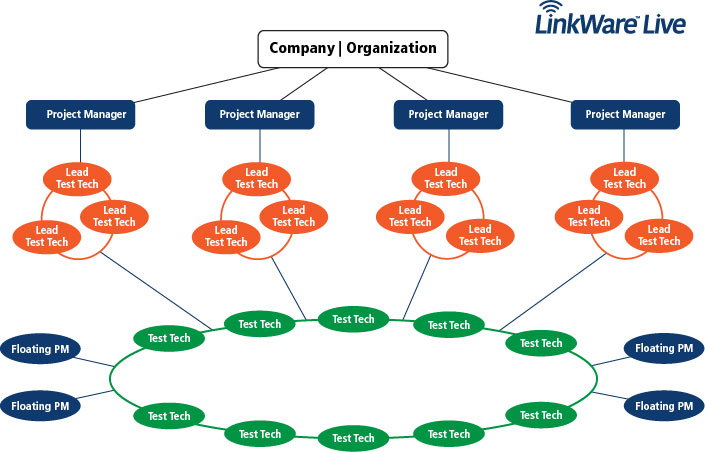APPLICATION NOTE
How to set up a LinkWare™ Live account
Download PDF
On This Page
Step 1: Identify an owner for the account
Identify an owner for the LinkWare Live account. By default the owner of the account is also the Administrator of the account. The owner has the ability to assign multiple Administrators.
Step 2: Create a Master Account
a. Create a LinkWare Live Account by following instructions on linkwarelive.com/signup
b. Rename the “Organization” name to an obvious title. Example “Acme Technologies”
i. Log in -> Click on your name on the right side of the screen -> Select Account Settings
ii. Click on Edit Company Info
iii. Enter the new name in the Name text field
iv. Click SAVE CHANGES
Best Practice:
- For large organization it would be good to create the account with a dedicated email address such as FlukeTesters@AcmeTech.com
- The identified owner should be able to check emails received for this email address.
- This is done because if the identified account owner leaves the company their email may be deactivated and the LinkWare Live account would not be able to send emails about updates and usage.
Step 3: Invite users to the account
a. Invite test techs, PMs, lead test techs to the account
i. Go to PEOPLE->Add User
ii. Enter email addresses of users separated by a comma
iii. Click INVITE USER
b, The invited users get an email to join the organization
i. If the user already has an account the user is added
ii. If the user does not have an account the email provides a link to sign-up and join the organization
Step 4: Assign Administrative Privileges
a. The owner of the account can then go to the user list by clicking on PEOPLE
b. Click on the user to whom you want to assign the admin privilege
c. Check the Allow Administrative Privileges check box and click SAVE CHANGES
NOTE: Admins have the privilege to:
a. Delete results and projects from the account
b. Assign LinkWare Live Professional Licenses to users
Step 5: Assign LinkWare Live Professional licenses
The admins to the account can now assign LinkWare Live professional licenses to the users that are responsible for creating and setting up Projects. (Test configurations and cable IDs)
a. Click on PEOPLE
b. Click on the user to whom you want to assign the license (PMs, Lead Techs)
c. In the Assigned License drop down select LinkWare Live Professional
d. Click SAVE CHANGES
NOTE: Users with LinkWare Live Professional license have the privilege to:
i. Create projects sets (test configurations and cable IDs)
ii. Accept and Reject test results that sync to a project if limits or cable IDs differ from the ones defined.