Certifying unpinned MPO multimode links with the CertiFiber Pro
This article describes a method for certifying multimode links with 12 fiber unpinned MPO connectors at each end using the CertiFiber Pro.

The same method can be used for 8 fiber unpinned MPO links. Since this method requires the use of break out cables (LC to pinned MPO), the user needs to understand the desired polarity for their installation. Using the MultiFiber Pro will result in a quicker certification. Additionally, the MultiFiber Pro automatically reports polarity. Click here to see how you can certify unpinned MPO trunk cables using the MultiFiber Pro.
You will need:
- CFP2-100-M or CFP2-100-Q
- MRC-50EFC-SCLCKITM Quantity 1
- MRC-50-LCLC Quantity 2
- Duplex LC bulkhead adapters (Singlemode)
- MPO to LC break out cable Quantity 2 - from the cabling vendor you are testing
Additionally, inspection is critical for this method to work. Without inspection, you may end up with pessimistic results. Inspection includes both the end faces of the MPO and LC connectors. MPO adapter tips are available for the USB FI-1000 FiberInspector which attaches to your Versiv.

-
Ask your cabling vendor/consultant for their test limits. Here we shall use TIA-568.3-E Multimode with a 3 Jumper Reference. You may have been told; "Never carry out a 2 or 3 Jumper Reference for link testing". However, for MPO/MTP trunk cable testing, a 3 Jumper Reference is required.
Note No. of Connections/Splices: 4/0, this is IMPORTANT.

- Inspect all test cords and clean if necessary.
-
Insert the SC to LC EF-TRCs into the output ports of the main and remote units. (Do not use Bend Insensitive Multimode cords here)

-
Connect the main and remote units together:

-
From the HOME screen, tap SET REF > OK > SKIP WIZARD > SET REFERENCE
(DO NOT USE the RUN WIZARD in CertiFiber Pro for this method.) - Tap NEXT > HOME key.
-
With the reference is complete, disconnect from the INPUT PORTS only:

-
Insert a known good LC to LC test reference cord into the INPUT port on the main unit:

-
Insert a known good cord LC to LC test reference cord into the INPUT on the remote unit:

-
Connect the main and remote units with a singlemode rated LC bulkhead adapter: (Singlemode provides better alignment)

-
Press TEST and ensure the reported loss is ≤0.15 dB. Do not proceed otherwise.

IGNORE the number of connectors shown on the screen here. Just ensure the loss on both fibers is ≤0.15 dB. In this example, the losses are 0.05 dB and 0.04 dB, so we can proceed to the next step.
- Tap SAVE as proof that these TRCs are ≤0.15 dB and save them as an easy to recall identifier.
-
With a reported loss of ≤0.15 dB for both fibers, press the HOME key and tap SET REF > OK > SKIP WIZARD > SET REFERENCE:

-
With the reference set, disconnect the main and remote units:
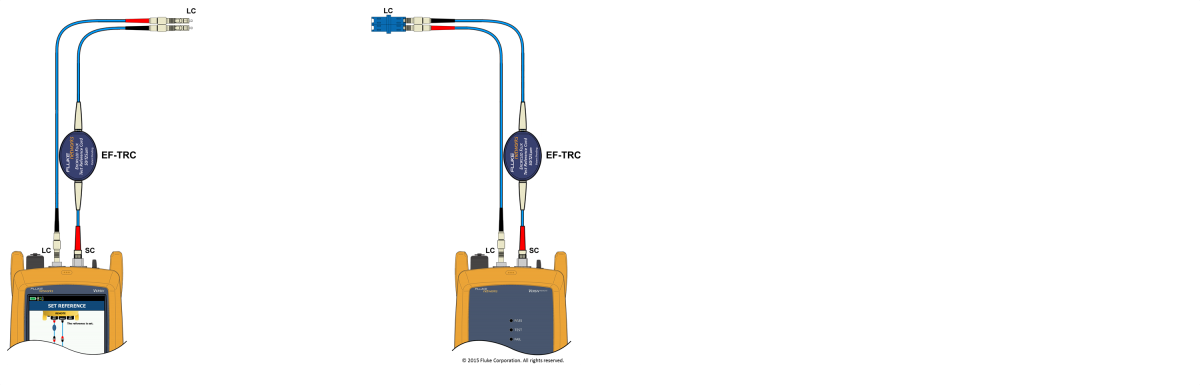
-
Insert a duplex LC to LC test reference cord between the main and remote unit:

-
Press HOME and tap TEST ensuring the reported loss is ≤0.15 dB. Do not proceed otherwise:

- Tap SAVE as proof that the added "field calibration cord" is ≤0.15 dB using an easy to recall identifier.
- Press HOME and tap SET REF > OK > SKIP WIZARD > SET REFERENCE
-
Remove the duplex LC to LC test reference cord you just added:

-
Connect an LC to pinned MPO break out cable to the main unit:

-
Connect an LC to pinned MPO break out cable to the remote unit:

-
Connect to the unpinned MPO link you wish to certify:

- Tap TEST.
- Tap SAVE to store the loss of the two fibers.
-
Now move to the next pair and continue to test all pairs:

Additional information
- Try this in your office to make sure you are comfortable with the procedure first.
- Ensure you lay out the cables when setting a reference, avoid coils in the cable.
- Re-verify the test reference cords every 500 tests, per step 16 above. The results of the re-verification should be recorded.
- LC connectors are rated at typically 500 insertions.
- MPO connectors are rated between 500 and 1000 insertions - check with your vendor. (Assumes you are connecting into clean connectors)





