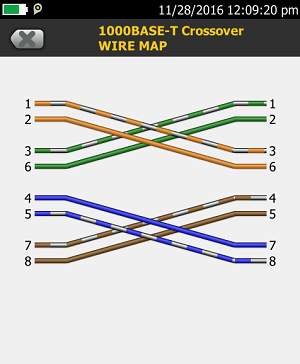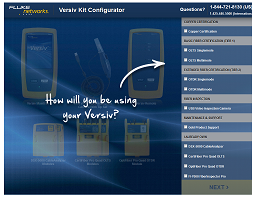Crossover Cable Testing – DSX Cable Analyzer
You will have noticed that if you select one of the generic cabling standards such as TIA Cat 6 Perm. Link, you are unable to select Crossover for the Outlet Configuration. That is because the generic cabling standards require both ends to be terminated using the same wiring code (either T568A or T568B).
In order to test a Crossover cable, you need to select a standard which permits this, such as 100BASE-TX, or 10BASE-T, and then select the Outlet Configuration: Crossover.
- From the Home screen, Tap the Test Limit box
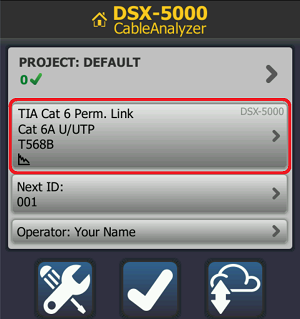
- Tap EDIT.
- Change the Test Limit by Tapping on the Test Limit box. This brings up the “Last Used” menu, which stores the last 8 Test Limits selected.
- Tap MORE (bottom right) to display all the Limit Groups.
- Tap Application (100BASE-TX and 10BASE-T Test Limits are in the Application Limit Group).
- Select either 100BASE-TX or 10BASE-T Test Limit. Tap SAVE.
- Tap Outlet Configuration.
- Select Crossover, or other outlet configuration, as appropriate.
Note: If you press SAMPLE, it will display the wiremap:
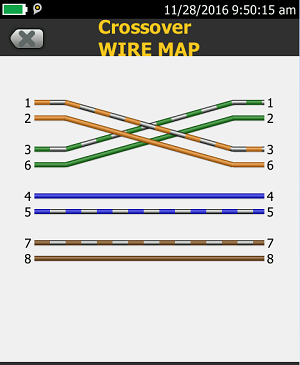
- Tap USE SELECTED.
- Tap SAVE
- Select the Test Limit you have just created and tap USE SELECTED. This sets the Test Limit on the Home Screen along with the Crossover Outlet Configuration.
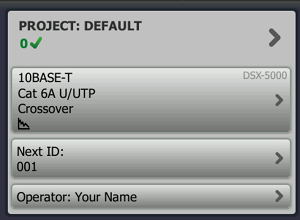
- Tap TEST to run the Autotest.
Are you testing 1000BASE-T Crossover?
If so, select 1000BASE-T for the Test Limit (from Applications Limit Group), and choose Outlet Configuration 1000BASE-T Crossover.