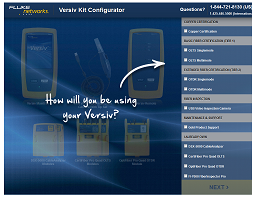How To Do Bi-directional Tests on Single Fibers
A bi-directional test gives you OTDR results for both directions on a fiber. The tester automatically calculates averages of the two results and includes the averaged values in the test record.
- On the home screen, tap the Next ID panel.
- On the CHANGE ID screen, turn off the Auto Save function and set the End 1/End 2 control to End 1.
-
Enter names for the ends of the fiber (optional):
- On the CHANGE ID screen, tap the panel that shows End 1:.
- On the EDIT END NAME screen, tap the End 1 and End 2 panels to use the keyboard to enter names for each end. Tap DONE to save the names.
- On the CHANGE ID screen, tap DONE.
- Clean and inspect all connectors, then connect the tester to End 1 of the link.
- Tap TEST or press the TEST button, then save the result.
- Clean and inspect the connector for End 2 of the link, then connect the tester to End 2.
- Press the HOME button, then tap the Next ID panel.
- Tap the End 1/End 2 control at the top of the screen to make it show End 2, then tap DONE.
- Tap TEST or press the TEST button.
- Save the result with the same ID you used for End 1.
The tester automatically calculates bi-directional averages of loss measurements and includes the averaged values in the test record.